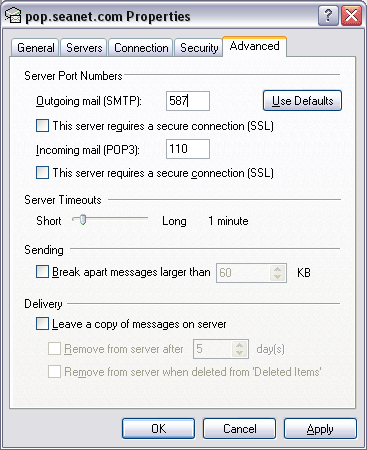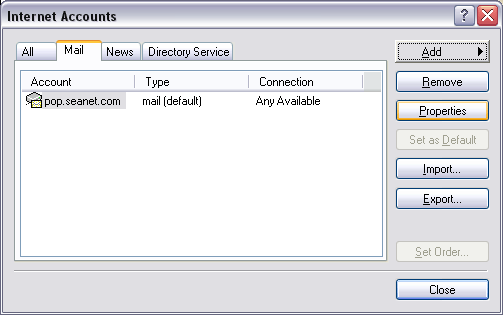Basic Settings
Access Numbers & Connection Configuration
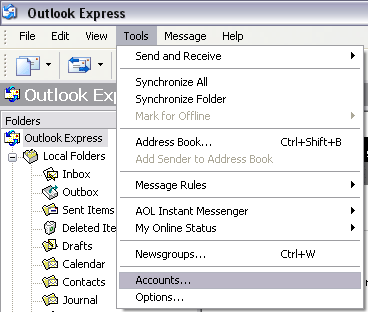 If you just need to check the e-mail settings then skip the setup instructions.
If you just need to check the e-mail settings then skip the setup instructions.
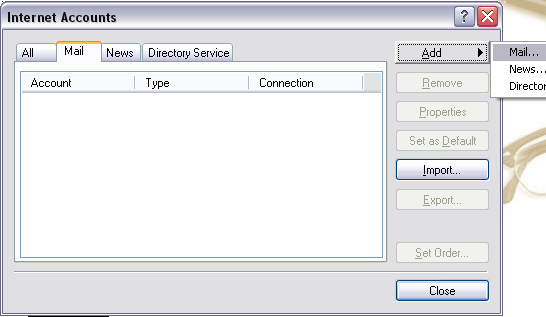
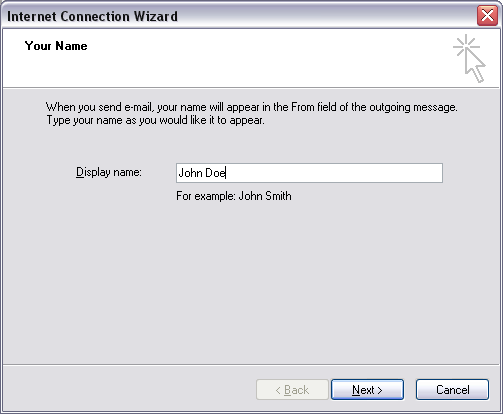
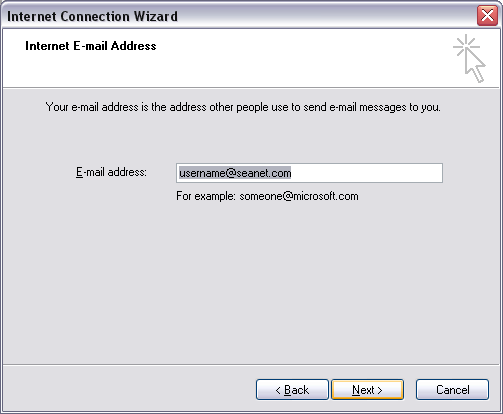
pop.seanet.com as the incoming server, mx.seanet.com as the outgoing server. Click Next.
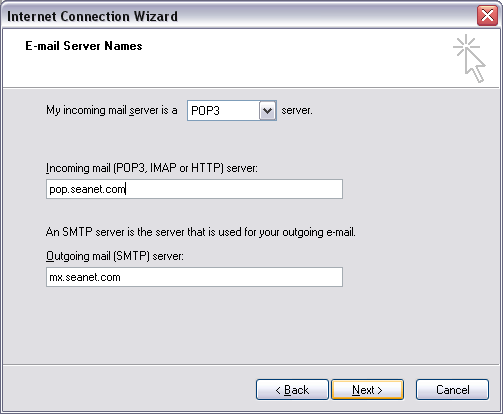
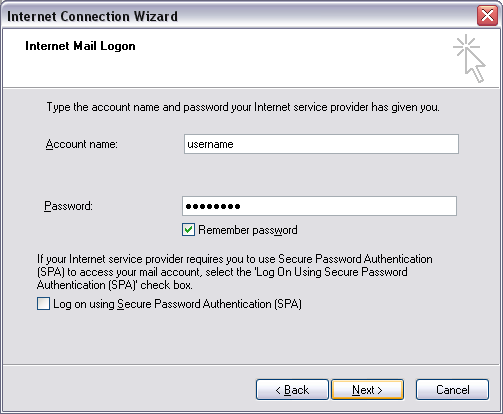
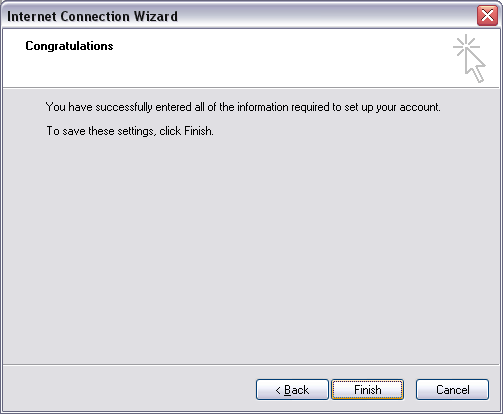
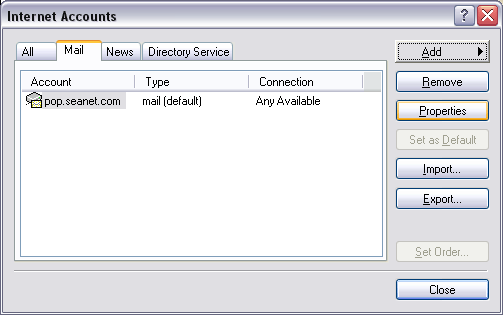

pop.seanet.com as the incoming servermx.seanet.com as the outgoing server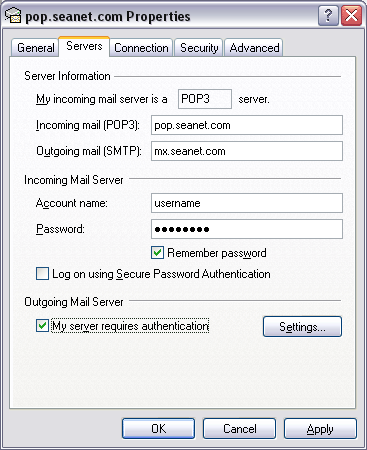
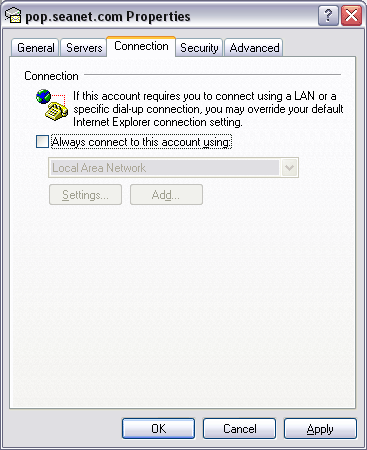
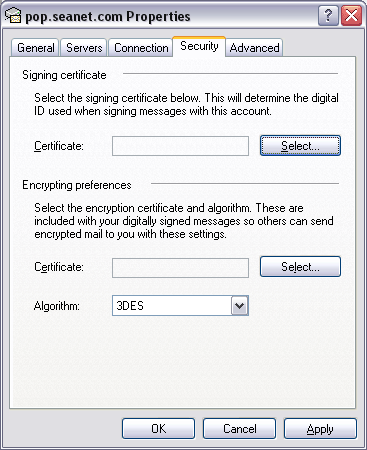
25 or 587.
Verify that Incoming mail (POP3) is set to 110.
Click on the OK button.